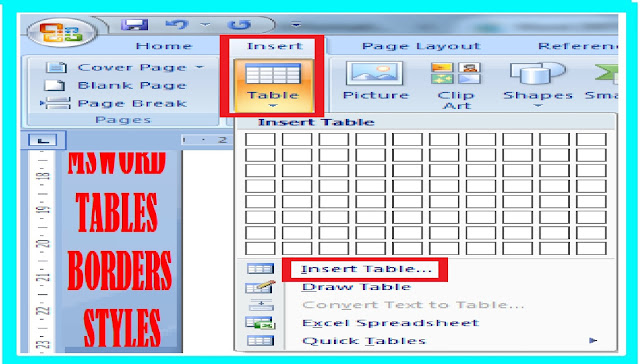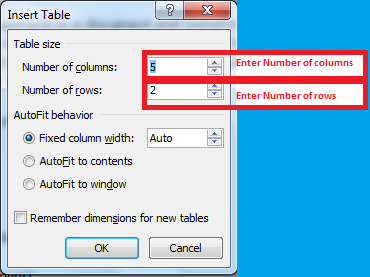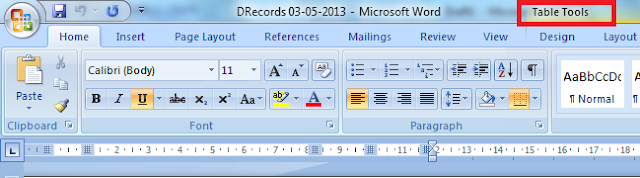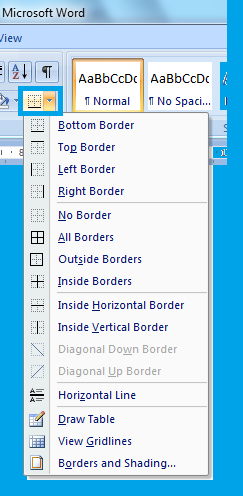Microsoft Office Word 2007-Managing Tables, borders and
styles
Tables and borders
are very important in a document and sometimes you can’t create a document
successfully if you are unable to manage the Tables and borders. In fact a
table table is a grid of cells which are arranged in rows and columns. You can
easily create and customize various tables as per your needs for tasks like
presenting text information and numerical data. In the
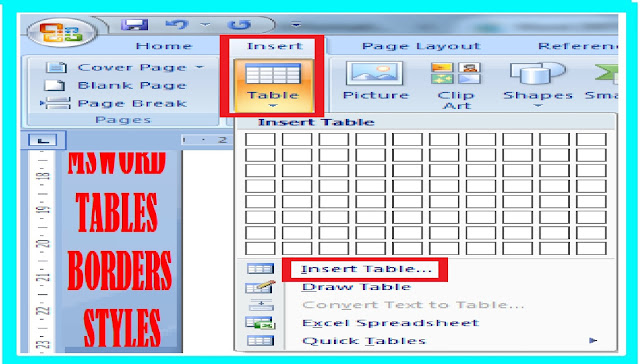 |
| Microsoft Office Word 2007-Managing Tables, borders and styles |
Table Styles Options,
you can select and deselect various table options. You can enter text from
another table to a blank table if the number of columns and rows is equal.
Creating a new Table in Microsoft Office Word
· Set the curser where you want to insert a table.
· Click ‘Insert’, then click ‘Table; and then click ‘Insert Table…’
· The table frame as per your Columns and rows will appear with equal size where your curser was.
· You can adjust the width of columns by dragging left or right as per your need.
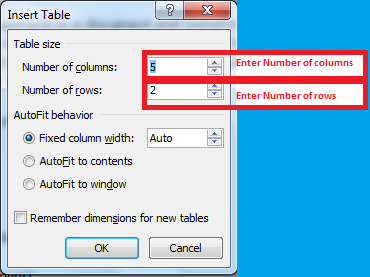 |
| Inser table image |
To convert existing text to a table Microsoft Office Word
· Select the text you wish to convert.
·Click the Table command.
· Specify Convert Text to Table from the menu. A dialog box appears like “Convert text to Table”
· Fill required number in the appropriate box
· Click OK. The text appears in a table.
To add a row above an existing row Microsoft Office Word
· Place the insertion point in a row below the location where you wish to add a row.
· Right-click the mouse. A menu will appear.
· Select Insert Rows Above.
· You can also add rows below the insertion point, Follow the same steps, but select Insert Rows Below from the menu.
To add a column to a table in Microsoft Office Word
· Place the insertion point in a column adjacent to the location where you wish the new column to appear.
· Right-click the mouse. A menu will appear.
· Select ‘Insert Columns to the Left’ or ‘Insert Columns to the Right’. A new column will appear.
To delete a Table’s row or column in Microsoft Office Word
· Select the row or column to be deleted..
· Right-click your mouse, and a menu will appear.
· Select ‘Delete Column’ or ‘Delete Row’.
To apply a table style Microsoft Office Word
· Select the table to change the style.
· A Table Tools Design tab now appears on the Ribbon.
· Click the Design tab to access all of the Table Styles and Options.
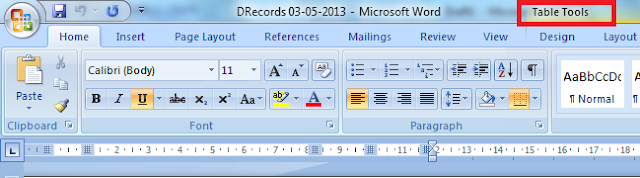 |
Tables styles
|
Table Tools Design tab Microsoft Office Word
Click through the various styles in the Table Styles section.
Left-click a style to select it. The table style will be applied.
How to Insert border in Microsoft Office Word
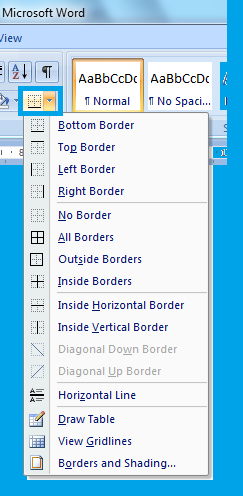 |
| Microsoft Office border setting |
· You can easily apply border to a selected text or the entire document-
· Select the text or the entire document.
· Click the border drop down menu.
· Select the desired border style and click.
· The border will be applied.
How do you manage
tables in Word, how to format a table in word, microsoft word table formatting
issues, How do I format a table in Word 2007, table format in word template, How
do I customize table borders in Word, professional-looking tables in word, steps
to create table in ms word 2007, format numbers in word table, how many rows
and columns in ms word, how can you format a table, How do you change the table
style in Word 2007, icrosoft Office Word 2007-Managing Tables, borders and
styles, Microsoft Office Word 2007-Managing Tables, borders and styles.