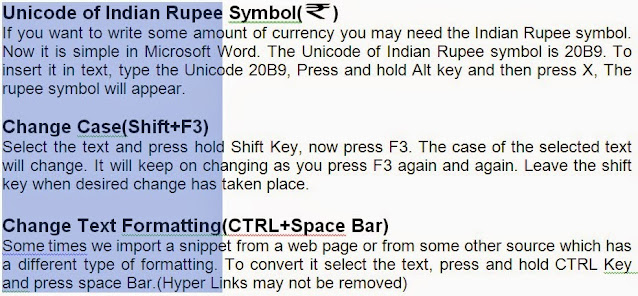Microsoft Office has an inbuilt calculator, capable of performing basic mathematical calculations. First you open Quick access toolbar in the Word Options and add calculate command. To perform a calculation Write the math string, select it and click calculator. The result will be shown in the status bar.
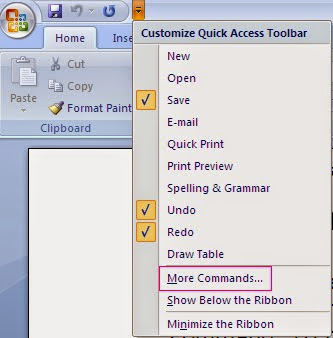 |
| Microsoft office quick excess tool bar |
Microsoft Office Word Unicode of Indian Rupee Symbol
If you want to write some amount of currency you may need the Indian Rupee symbol. Now it is simple in Microsoft Word. The Unicode of Indian Rupee symbol is 20B9. To insert it in text, type the Unicode 20B9, Press and hold Alt key and then press X, The rupee symbol will appear.
You may like to read on –- How to Verify your Blog or Site ownership atGoogle Webmaster
Microsoft Office Word Change Case(Shift+F3)
Select the text and press hold Shift Key, now press F3. The case of the selected text will change. It will keep on changing as you press F3 again and again. Leave the shift key when desired change has taken place.
Microsoft Office Word Change Text Formatting(CTRL+Space Bar)
Some times we import a snippet from a web page or from some other source which has a different type of formatting. To convert it select the text, press and hold CTRL Key and press space Bar.(Hyper Links may not be removed)
Microsoft Office Word Vertical Text Selection(Alt)
You can select a vertical block of text or other thing in any document. Just Press and hold the Alt Key and select the desired vertical block.
Microsoft Office Word Quick Triple click
You can select the entire paragraph by a single click. Just Triple Click anywhere inide the Paragraph and the whole paragraph will be selected.
Microsoft Office Word Select Full Sentence I One Click(CTRL+Click)
You can select the whole sentence in a single click. Press and hold the CTRL key and click anywhere in the sentence, the entire sentence will be selected.
You may like to read on –- Google Chrome-How to Save Password and View Saved Password
Microsoft Office Word Start writing Any where on the page(Double Click)
You can start writing any where on the page. To use the word page as plain white board, to start writing anywhere on it. Just Double Click the page where you want to start writing and start writing.
Microsoft Office Word Place multiple Items on clip board at a time to paste them Elsewhere(CTRL+F3 and Ctrl+Shift+F3)
You can select multiple Items at a time and place them on clip board to paste them else where. Select a paragraph, image or table, Press CTRL+F3,. Select more paragraphs, images or tables in the same manner. Now go to the place where you want to paste these and press Ctrl+Shift+F3. Your selected material will appear in the order you selected them
Microsoft Office Word Fast Moving(CTRL+F5)
While working on a large file you have edited at many places but you do not remember the spots where you edited recently. Press CTRL+F5 and word it self will take you to the text you edited recently.
Microsoft Office Word Move text without Cut(CTRL+X) only one time(F2 and Enter)
To move a certain portion of text you need not to Cut+paste or Ctrl+X Paste. Just select the text to be moved press and F2, Take the cursor to the desired place and press Enter. The selected text will be moved.
features of ms office, common features of ms office, 20 features of ms word, what is ms word and its features, advanced features of microsoft word, what are the features of microsoft word, what are 10 features of microsoft word, microsoft word features functions and techniques, What are the 5 functions of Microsoft Word, What are the useful features of Microsoft Word, Which of the following features MS Word does not have, What are some of the main basic features of Microsoft Office