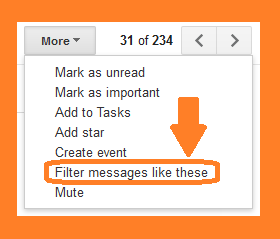Gmail Account – How to block unwanted spam Emails in simple steps
Gmail is the best email service of the world. It is fastest and has advance features. It has the highest number of users in the world. Spam emails are a great problem in the email services but Gmail has adequate arrangements to combat spammers. With the help of Gmail filters you can easily block spammers in simple steps. Once you have created a filter it can be reversed in need.
 |
| Gmail Account – How to block unwanted spam Emails in simple steps |
dropdown arrow in the right end of the search
|
open the email you want to block
|
Filter Option
|
Messages Filter Screen
|
Create filter Screen
|
Now check the “Delete it” box.
There may be a number of other emails from the selected email ID in your Gmail inbox so Gmail will display the number of other mails also. If you want to remove them all check the box “Also apply to ?? matching conversations”.
Now click “Create Filter” and you will receive the confirmation message “Your filter was created”.
That’s all, you will never receive any email from the filtered out address until you remove the filter.
How do I stop spam emails on Gmail, how to block emails on gmail on iphone, How do I stop spam emails permanently, how to block emails on gmail on phone, how to unsubscribe from emails on gmail, how to permanently stop spam emails on gmail, how do i permanently block an email address, how to block someone on gmail without an email, How do you filter & block unwanted emails spam in Gmail, How do you filter & block unwanted emails spam in Gmail, Gmail Account – How to block unwanted spam Emails in simple steps.